|
|
Competition Planner Software
- User instructions
|
For overview,
click here
|
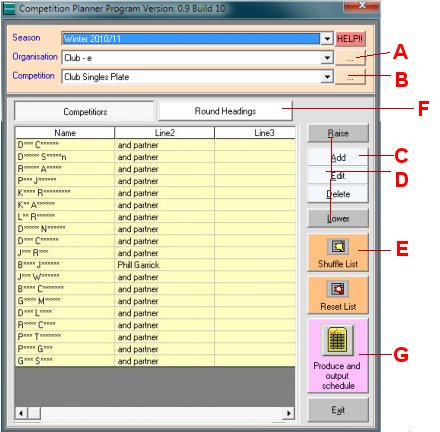
|
|
Clicking on the button at (A) will
open the Organisation form. This allows you to order and edit
the Organisation names. Clicking on its Add button will open
a second Organisation form where you can enter the new Organisation's
name. The name is added to the Organisation list,
which you can then close. Select the Organisation in the combo
box on the main form.
Return to top.
|
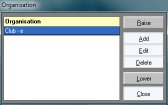
|
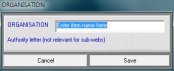
|
|
Clicking on the button at (B) will
start a similar sequence as for producing a new Organisation
(see above), with similar
forms (renamed).
Return to top.
|
|
Clicking on the button at (C) will
open the Add Team form. Enter the team members one per line.
Click on its save button when the team will be added to the
main form list.
Return to top.
|
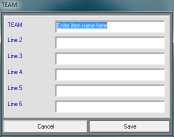
|
|
|
|
Clicking on the buttons at (D)
will allow you to:
- Raise the selected item in the list order so re-arranging
its display order and therefore who the team plays.
- Add a team to the list (see above).
- Edit the team name, which will open the same form as used
in the Add Team item (see above) but
will the currently selected team's data entered.
- Delete the currently selected team from the list.
- Lower the selected item in the list order so re-arranging
its display order and therefore who the team plays.
Return to top.
|
|
Clicking on the button at (E) will
use a Randomize algorithm to re-order the list, simulating a
team "Draw". You can re-set to the original order
by clicking on the Reset List button
Return to top.
|
|
Clicking on the button at (F) will
change the list display to allow you to edit the round headings.
You can click on the Auto Generate button to initate the process
by showing how many headings will be required for the quantity
of entries. Select an item to open the Edit form which is simiar
to the form as used in the Add Team item (see
above).
Return to top.
|
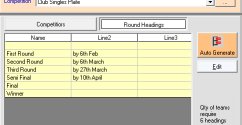
|
|
Clicking on the button at (G) will
open the Output form:
- Clicking on the Output to Microsoft Word will attempt to open Microsoft
Word (if installed) with the competition knockout displayed. If you want to save the file ENSURE YOU SELECT "Save As Type Word...." otherwise Word will probably attempt to save it as an HTML file.
- Clicking on the Output to default browser will open Internet
Explorer, Firefox, Opera or whatever you have chosen to be your
default browser with the competition knockout displayed.
- Click on the Copy filepath to clipboard button in preparation
for the Output to sub-web (see
below) if required.
Return to top.
|
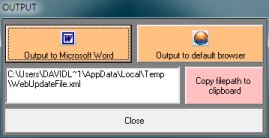
|
|
Open your sub-web and login. Click on the Web update file button,
then:
- Click on the Browse button. Paste (mouse right-click, select
paste) the clipboard item you obtained in the final stage of
Produce output (see above).
- Click on the Upload button.
- Click on the Process button.
DON'T RUSH! This final bit is done on the internet and
you must wait until each stage is complete before going on to
the next one, and that can take a little while!!
Return to top.
|
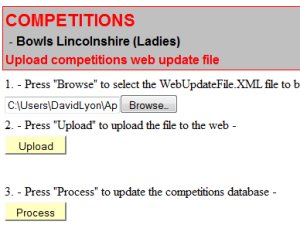
|
|
If a Season/Organisation/Competition combination already exists
on the web, when you again place the output into the sub-web
(see above) the previous
contents will be deleted with the new contents replacing the
old ones. However, you will lose any modifications you have
made on the web. In other words, don't do it if you have started
to enter results!!!!!!!!
Return to top.
|
THE END.
|
|